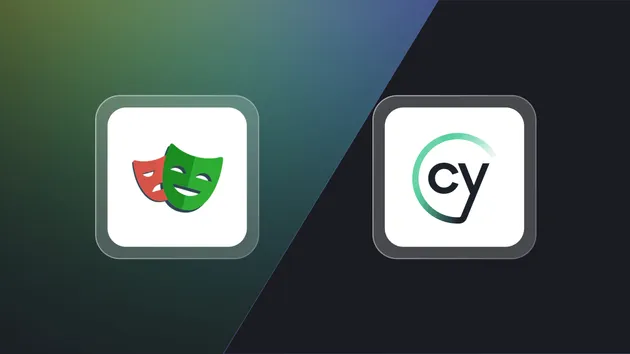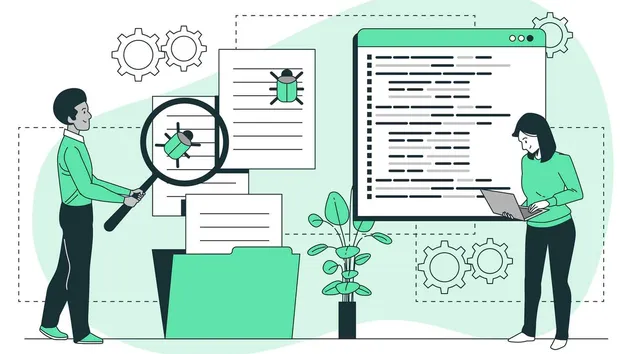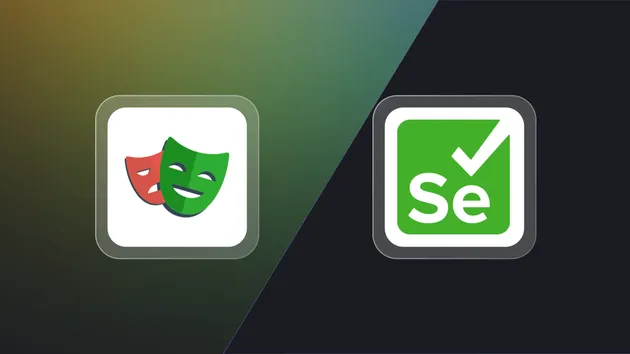My Actr Testing
No credit card required
Web Scraper
Web Scraper is a generic easy-to-use actor for crawling arbitrary web pages and extracting structured data from them using a few lines of JavaScript code. The actor loads web pages in the Chromium browser and renders dynamic content. Web Scraper can either be configured and run manually in a user interface, or programmatically using the API. The extracted data is stored in a dataset, from where it can be exported to various formats, such as JSON, XML, or CSV.
If you're not familiar with web scraping or front-end web development in general, you might prefer to start with Web Scraping 101 in Apify documentation, and then continue with Scraping with Web Scraper, a tutorial which will walk you through all the steps and provide a number of examples. Or you can just watch this video tutorial:
Cost of usage
You can find the average usage cost for this actor on the pricing page under the Which plan do I need? section. Cheerio Scraper is equivalent to Simple HTML pages while Web Scraper, Puppeteer Scraper and Playwright Scraper are equivalent to Full web pages. These cost estimates are based on averages and might be lower or higher depending on how heavy the pages you scrape are.
Usage
To get started with Web Scraper, you only need two things. First, tell the scraper which web pages it should load, and second, tell it how to extract data from each of the pages.
The scraper starts by loading pages specified in the Start URLs input setting. You can make the scraper follow page links on the fly setting a Link selector, Glob Patterns and/or Pseudo-URLs to tell the scraper which links it should add to the crawling queue. This is useful for the recursive crawling of entire websites, e.g. to find all products in an online store.
To tell the scraper how to extract data from web pages, you need to provide a Page function. This is JavaScript code that is executed in the context of every web page loaded. Since the scraper uses the full-featured Chromium browser, writing Page function is equivalent to developing a front-end code, and you can use client-side libraries such as jQuery.
In summary, Web Scraper works as follows:
- Adds each Start URL to the crawling queue.
- Fetches the first URL from the queue and load it in Chromium browser.
- Executes the Page function on the loaded page and saves its results.
- Optionally, finds all links from the page using the Link selector. If a link matches any of the Glob Patterns and/or Pseudo-URLs and has not yet been visited, adds it to the queue.
- If there are more items in the queue, repeats step 2, otherwise finishes.
Web Scraper has a number of other configuration settings to improve performance, set cookies for login to websites, etc. See Input configuration below for the complete list of settings.
Limitations
Web Scraper is designed to be generic and easy to use, and as such might not be an ideal solution if your primary concern is performance or flexibility.
The actor employs a full-featured Chromium web browser,
which is resource-intensive and might be an overkill
for websites that do not render the content dynamically
using client-side JavaScript.
To achieve better performance for scraping such sites,
you might prefer to use
Cheerio Scraper (apify/cheerio-scraper),
which downloads and processes raw HTML pages without the overheads of
a full web browser.
Since Web Scraper's Page function is executed in the context
of the web page, it only supports client-side JavaScript code.
If you need to use some server-side libraries or have more control
of the Chromium browser using the underlying
Puppeteer library,
you might prefer to use
Puppeteer Scraper (apify/puppeteer-scraper).
If you prefer Playwright, check out
Playwright Scraper (apify/playwright-scraper).
For even more flexibility and control, you might develop
a new actor from scratch in Node.js using Apify SDK and Crawlee.
Input configuration
On input, the Web Scraper actor accepts a number of configuration settings. These can be entered either manually in the user interface in Apify Console, or programmatically in a JSON object using the Apify API. For a complete list of input fields and their type, please see Input.
Run mode
Run mode allows you to switch between two modes of operation for Web Scraper.
PRODUCTION mode gives you full control and full performance. You should always switch Web Scraper to production mode once you're done making changes to your scraper.
When starting to develop your Scraper, you want to be able to inspect what's happening in the browser and debug your code. You can do that with the scraper's DEVELOPMENT mode. It allows you to directly control the browser using Chrome DevTools. Open the Live View tab to access the DevTools. It will also limit concurrency and prevent timeouts to improve your DevTools experience. Other debugging related options can be configured in the Advanced configuration section.
Start URLs
The Start URLs (startUrls) field represent the initial list of URLs
of pages that the scraper will visit.
You can either enter these URLs manually one by one, upload them in a CSV file or
link URLs from the Google Sheets
document.
Each URL must start with either a http:// or https:// protocol prefix.
The scraper supports adding new URLs to scrape on the fly, either using the
Link selector and Glob Patterns/Pseudo-URLs options
or by calling await context.enqueueRequest()
inside Page function.
Optionally, each URL can be associated with custom user data - a JSON object that can be referenced from
your JavaScript code in Page function under context.request.userData.
This is useful for determining which start URL is currently loaded,
in order to perform some page-specific actions.
For example, when crawling an online store, you might want to perform different
actions on a page listing the products vs. a product detail page.
For details, see Web scraping tutorial
in Apify documentation.
Link selector
The Link selector (linkSelector) field contains a CSS selector that is used to find links to other web pages,
i.e. <a> elements with the href attribute.
On every page loaded, the scraper looks for all links matching Link selector, checks that the target URL matches one of the Glob Patterns/Pseudo-URLs, and if so then adds the URL to the request queue, so that it's loaded by the scraper later.
By default, new scrapers are created with the following selector that matches all links:
a[href]
If Link selector is empty, the page links are ignored,
and the scraper only loads pages that were specified in Start URLs
or that were manually added to the request queue by calling await context.enqueueRequest()
in Page function.
Glob Patterns
The Glob Patterns (globs) field specifies which types of URLs found by Link selector should be added to the request queue.
A glob pattern is simply a string with wildcard characters.
For example, a glob pattern http://www.example.com/pages/**/* will match all the
following URLs:
http://www.example.com/pages/deeper-level/pagehttp://www.example.com/pages/my-awesome-pagehttp://www.example.com/pages/something
Note that you don't need to use the Glob Patterns setting at all, because you can completely control which pages the scraper will access by calling await context.enqueueRequest() from the Page function.
Pseudo-URLs
The Pseudo-URLs (pseudoUrls) field specifies
what kind of URLs found by Link selector should be added to the request queue.
A pseudo-URL is simply a URL with special directives enclosed in [] brackets.
Currently, the only supported directive is [regexp], which defines
a JavaScript-style regular expression to match against the URL.
For example, a pseudo-URL http://www.example.com/pages/[(\w|-)*] will match all the
following URLs:
http://www.example.com/pages/http://www.example.com/pages/my-awesome-pagehttp://www.example.com/pages/something
If either [ or ] is part of the normal query string,
it must be encoded as [\x5B] or [\x5D], respectively. For example,
the following pseudo-URL:
http://www.example.com/search?do[\x5B]load[\x5D]=1
will match the URL:
http://www.example.com/search?do[load]=1
Optionally, each pseudo-URL can be associated with user data
that can be referenced from
your Page function using context.request.label
to determine which kind of page is currently loaded in the browser.
Note that you don't need to use the Pseudo-URLs setting at all,
because you can completely control which pages the scraper will access
by calling await context.enqueueRequest() from Page function.
Page function
The Page function (pageFunction) field
contains a JavaScript function that is executed in the context
of every page loaded in the Chromium browser.
The purpose of this function is to extract
data from the web page, manipulate the DOM by clicking elements,
add new URLs to the request queue
and otherwise control Web Scraper's operation.
Example:
1async function pageFunction(context) { 2 // jQuery is handy for finding DOM elements and extracting data from them. 3 // To use it, make sure to enable the "Inject jQuery" option. 4 const $ = context.jQuery; 5 const pageTitle = $('title').first().text(); 6 7 // Print some information to actor log 8 context.log.info(`URL: ${context.request.url}, TITLE: ${pageTitle}`); 9 10 // Manually add a new page to the scraping queue. 11 await context.enqueueRequest({ url: 'http://www.example.com' }); 12 13 // Return an object with the data extracted from the page. 14 // It will be stored to the resulting dataset. 15 return { 16 url: context.request.url, 17 pageTitle, 18 }; 19}
The page function accepts a single argument, the context object,
whose properties are listed in the table below.
Since the function is executed in the context of the web page, it can access the DOM,
e.g. using the window or document global variables.
The return value of the page function is an object (or an array of objects) representing the data extracted from the web page.
The return value must be stringify-able to JSON, i.e. it can only contain basic types and no circular references.
If you don't want to extract any data from the page and skip it in the clean results, simply return null or undefined.
The page function supports the JavaScript ES6 syntax and is asynchronous, which means you can use the await
keyword to wait for background operations to finish.
To learn more about async functions,
see Mozilla documentation.
Properties of the context object:
-
customData: ObjectContains the object provided in the Custom data (
customData) input setting. This is useful for passing dynamic parameters to your Web Scraper using API. -
enqueueRequest(request, [options]): AsyncFunctionAdds a new URL to the request queue, if it wasn't already there. The
requestparameter is an object containing details of the request, with properties such asurl,label,userData,headersetc. For the full list of the supported properties, see theRequestobject's constructor in Crawlee documentation.The optional
optionsparameter is an object with additional options. Currently, it only supports theforefrontboolean flag. If it'strue, the request is added to the beginning of the queue. By default, requests are added to the end.Example:
1await context.enqueueRequest({ url: 'https://www.example.com' }); 2await context.enqueueRequest({ url: 'https://www.example.com/first' }, { forefront: true }); -
env: ObjectA map of all relevant values set by the Apify platform to the actor run via the
APIFY_environment variables. For example, you can find here information such as actor run ID, timeouts, actor run memory, etc. For the full list of available values, seeApifyEnvinterface in Apify SDK.Example:
console.log(`Actor run ID: ${context.env.actorRunId}`); -
getValue(key): AsyncFunctionGets a value from the default key-value store associated with the actor run. The key-value store is useful for persisting named data records, such as state objects, files, etc. The function is very similar to
Actor.getValue()function in Apify SDK.To set the value, use the dual function
context.setValue(key, value).Example:
1const value = await context.getValue('my-key'); 2console.dir(value); -
globalStore: ObjectRepresents an in-memory store that can be used to share data across page function invocations, e.g. state variables, API responses or other data. The
globalStoreobject has an equivalent interface as JavaScript'sMapobject, with a few important differences:- All functions of
globalStoreareasync; useawaitwhen calling them. - Keys must be strings and values need to be JSON stringify-able.
forEach()function is not supported.
Note that the stored data is not persisted. If the actor run is restarted or migrated to another worker server, the content of
globalStoreis reset. Therefore, never depend on a specific value to be present in the store.Example:
1let movies = await context.globalStore.get('cached-movies'); 2if (!movies) { 3 movies = await fetch('http://example.com/movies.json'); 4 await context.globalStore.set('cached-movies', movies); 5} 6console.dir(movies); - All functions of
-
input: ObjectAn object containing the actor run input, i.e. the Web Scraper's configuration. Each page function invocation gets a fresh copy of the
inputobject, so changing its properties has no effect. -
jQuery: FunctionA reference to the
jQuerylibrary, which is extremely useful for DOM traversing, manipulation, querying and data extraction. This field is only available if the Inject jQuery option is enabled.Typically, the jQuery function is registered under a global variable called
$. However, the web page might use this global variable for something else. To avoid conflicts, the jQuery object is not registered globally and is only available through thecontext.jQueryproperty.Example:
1const $ = context.jQuery; 2const pageTitle = $('title').first().text(); -
log: ObjectAn object containing logging functions, with the same interface as provided by the
Crawlee.utils.logobject in Crawlee. The log messages are written directly to the actor run log, which is useful for monitoring and debugging. Note thatlog.debug()only prints messages to the log if the Enable debug log input setting is set.Example:
1const log = context.log; 2log.debug('Debug message', { hello: 'world!' }); 3log.info('Information message', { all: 'good' }); 4log.warning('Warning message'); 5log.error('Error message', { details: 'This is bad!' }); 6try { 7 throw new Error('Not good!'); 8} catch (e) { 9 log.exception(e, 'Exception occurred', { details: 'This is really bad!' }); 10} -
request: ObjectAn object containing information about the currently loaded web page, such as the URL, number of retries, a unique key, etc. Its properties are equivalent to the
Requestobject in Crawlee. -
response: ObjectAn object containing information about the HTTP response from the web server. Currently, it only contains the
statusandheadersproperties. For example:1{ 2 // HTTP status code 3 status: 200, 4 5 // HTTP headers 6 headers: { 7 'content-type': 'text/html; charset=utf-8', 8 'date': 'Wed, 06 Nov 2019 16:01:53 GMT', 9 'cache-control': 'no-cache', 10 'content-encoding': 'gzip', 11 }, 12} -
saveSnapshot(): AsyncFunctionSaves a screenshot and full HTML of the current page to the key-value store associated with the actor run, under the
SNAPSHOT-SCREENSHOTandSNAPSHOT-HTMLkeys, respectively. This feature is useful when debugging your scraper.Note that each snapshot overwrites the previous one and the
saveSnapshot()calls are throttled to at most one call in two seconds, in order to avoid excess consumption of resources and slowdown of the actor. -
setValue(key, data, options): AsyncFunctionSets a value to the default key-value store associated with the actor run. The key-value store is useful for persisting named data records, such as state objects, files, etc. The function is very similar to
KeyValueStore.setValue()function in Crawlee.To get the value, use the dual function
await context.getValue(key).Example:
await context.setValue('my-key', { hello: 'world' }); -
skipLinks(): AsyncFunctionCalling this function ensures that page links from the current page will not be added to the request queue, even if they match the Link selector and/or Glob Patterns/Pseudo-URLs settings. This is useful to programmatically stop recursive crawling, e.g. if you know there are no more interesting links on the current page to follow.
-
waitFor(task, options): AsyncFunctionA helper function that waits either a specific amount of time (in milliseconds), for an element specified using a CSS selector to appear in the DOM or for a provided function to return
true. This is useful for extracting data from web pages with a dynamic content, where the content might not be available at the time when page function is called.The
optionsparameter is an object with the following properties and default values:1{ 2 // Maximum time to wait 3 timeoutMillis: 20000, 4 5 // How often to check if the condition changes 6 pollingIntervalMillis: 50, 7}Example:
1// Wait for selector 2await context.waitFor('.foo'); 3// Wait for 1 second 4await context.waitFor(1000); 5// Wait for predicate 6await context.waitFor(() => !!document.querySelector('.foo'), { timeoutMillis: 5000 });
Proxy configuration
The Proxy configuration (proxyConfiguration) option enables you to set
proxies that will be used by the scraper in order to prevent its detection by target websites.
You can use both Apify Proxy
and custom HTTP or SOCKS5 proxy servers.
Proxy is required to run the scraper. The following table lists the available options of the proxy configuration setting:
| Apify Proxy (automatic) | The scraper will load all web pages using Apify Proxy in the automatic mode. In this mode, the proxy uses all proxy groups that are available to the user, and for each new web page it automatically selects the proxy that hasn't been used in the longest time for the specific hostname, in order to reduce the chance of detection by the website. You can view the list of available proxy groups on the Proxy page in Apify Console. |
|---|---|
| Apify Proxy (selected groups) | The scraper will load all web pages using Apify Proxy with specific groups of target proxy servers. |
| Custom proxies |
The scraper will use a custom list of proxy servers.
The proxies must be specified in the Example:
|
The proxy configuration can be set programmatically when calling the actor using the API
by setting the proxyConfiguration field.
It accepts a JSON object with the following structure:
1{ 2 // Indicates whether to use Apify Proxy or not. 3 "useApifyProxy": Boolean, 4 5 // Array of Apify Proxy groups, only used if "useApifyProxy" is true. 6 // If missing or null, Apify Proxy will use the automatic mode. 7 "apifyProxyGroups": String[], 8 9 // Array of custom proxy URLs, in "scheme://user:password@host:port" format. 10 // If missing or null, custom proxies are not used. 11 "proxyUrls": String[], 12}
Logging into websites with Web Scraper
The Initial cookies field allows you to set cookies that will be used by the scraper to log into websites. Cookies are small text files that are stored on your computer by your web browser. Various websites use cookies to store information about your current session - by transferring this information to the scraper, it will be able to log into websites using your credentials. To learn more about logging into websites by transfering cookies, check out our tutorial.
Be aware that cookies usually have a limited lifetime and will expire after a certain period of time. This means that you will have to update the cookies periodically in order to keep the scraper logged in. Alternative approach is to make the scraper actively log in to the website in the Page function. For more info about this approach, check out our tutorial on logging into websites using Puppeteer.
The scraper expects the cookies in the Initial cookies field to be stored as separate JSON objects in a JSON array, see example below:
1[ 2 { 3 "name": " ga", 4 "value": "GA1.1.689972112. 1627459041", 5 "domain": ".apify.com", 6 "hostOnly": false, 7 "path": "/", 8 "secure": false, 9 "httpOnly": false, 10 "sameSite": "no_restriction", 11 "session": false, 12 "firstPartyDomain": "", 13 "expirationDate": 1695304183, 14 "storelId": "firefox-default", 15 "id": 1 16 } 17]
Advanced Configuration
Pre-navigation hooks
This is an array of functions that will be executed BEFORE the main pageFunction is run. A similar context object is passed into each of these functions as is passed into the pageFunction; however, a second "DirectNavigationOptions" object is also passed in.
The available options can be seen here:
1preNavigationHooks: [ 2 async ({ id, request, session, proxyInfo }, { timeout, waitUntil, referer }) => {} 3]
Unlike with playwright, puppeteer and cheerio scrapers, in web scraper we don't have the
Actor(previouslyApify) object available in the hook parameters, as the hook is executed inside the browser.
Check out the docs for Pre-navigation hooks and the PuppeteerHook type for more info regarding the objects passed into these functions.
Post-navigation hooks
An array of functions that will be executed AFTER the main pageFunction is run. The only available parameter is the CrawlingContext object.
1postNavigationHooks: [ 2 async ({ id, request, session, proxyInfo, response }) => {} 3]
Unlike with playwright, puppeteer and cheerio scrapers, in web scraper we don't have the
Actor(previouslyApify) object available in the hook parameters, as the hook is executed inside the browser.
Check out the docs for Post-navigation hooks and the PuppeteerHook type for more info regarding the objects passed into these functions.
Insert breakpoint
This property has no effect if Run mode is set to PRODUCTION. When set to DEVELOPMENT it inserts a breakpoint at the selected location in every page the scraper visits. Execution of code stops at the breakpoint until manually resumed in the DevTools window accessible via Live View tab or Container URL. Additional breakpoints can be added by adding debugger; statements within your Page function.
Debug log
When set to true, debug messages will be included in the log. Use context.log.debug('message') to log your own debug messages.
Browser log
When set to true, console messages from the browser will be included in the actor's log. This may result in the log being flooded by error messages, warnings and other messages of little value (especially with a high concurrency).
Custom data
Since the input UI is fixed, it does not support adding of other fields that may be needed for all specific use cases. If you need to pass arbitrary data to the scraper, use the Custom data input field within Advanced configuration and its contents will be available under the customData context key as an object within the pageFunction.
Custom namings
With the final three options in the Advanced configuration, you can set custom names for the following:
- Dataset
- Key-value store
- Request queue
Leave the storage unnamed if you only want the data within it to be persisted on the Apify platform for a number of days corresponding to your plan (after which it will expire). Named storages are retained indefinitely. Additionally, using a named storage allows you to share it across multiple runs (e.g. instead of having 10 different unnamed datasets for 10 different runs, all the data from all 10 runs can be accumulated into a single named dataset). Learn more here.
Results
The scraping results returned by Page function are stored in the default dataset associated with the actor run, from where you can export them to formats such as JSON, XML, CSV or Excel. For each object returned by Page function, Web Scraper pushes one record into the dataset, and extends it with metadata such as the URL of the web page where the results come from.
For example, if your page function returned the following object:
1{ 2 message: 'Hello world!'; 3}
The full object stored in the dataset will look as follows
(in JSON format, including the metadata fields #error and #debug):
1{ 2 "message": "Hello world!", 3 "#error": false, 4 "#debug": { 5 "requestId": "fvwscO2UJLdr10B", 6 "url": "https://www.example.com/", 7 "loadedUrl": "https://www.example.com/", 8 "method": "GET", 9 "retryCount": 0, 10 "errorMessages": null, 11 "statusCode": 200 12 } 13}
To download the results, call the Get dataset items API endpoint:
https://api.apify.com/v2/datasets/[DATASET_ID]/items?format=json
where [DATASET_ID] is the ID of the actor's run dataset,
in which you can find the Run object returned when starting the actor.
Alternatively, you'll find the download links for the results in Apify Console.
To skip the #error and #debug metadata fields from the results
and not include empty result records,
simply add the clean=true query parameter to the API URL,
or select the Clean items option when downloading the dataset in Apify Console.
To get the results in other formats, set the format query parameter to xml, xlsx, csv, html, etc.
For more information, see Datasets in documentation
or the Get dataset items
endpoint in Apify API reference.
Additional resources
Congratulations! You've learned how Web Scraper works. You might also want to see these other resources:
- Web scraping tutorial - An introduction to web scraping with Apify.
- Scraping with Web Scraper - A step-by-step tutorial on how to use Web Scraper, with a detailed explanation and examples.
- Cheerio Scraper (apify/cheerio-scraper) - Another web scraping actor that downloads and processes pages in raw HTML for much higher performance.
- Playwright Scraper (apify/playwright-scraper) - A similar web scraping actor to Web Scraper, which provides lower-level control of the underlying Playwright library and the ability to use server-side libraries.
- Puppeteer Scraper (apify/puppeteer-scraper) - An actor similar to Web Scraper, which provides lower-level control of the underlying Puppeteer library and the ability to use server-side libraries.
- Actors documentation - Documentation for the Apify Actors cloud computing platform.
- Apify SDK documentation - Learn more about the tools required to run your own Apify actors.
- Crawlee documentation - Learn how to build a new web scraping project from scratch using the world's most popular web crawling and scraping library for Node.js.
Upgrading
v2 introduced several minor breaking changes, you can read about those in the migration guide.
v3 introduces even more breaking changes. This v3 migration guide should take you through these.
Scraper-specific breaking changes:
- Proxy usage is now required.
FAQ
What is Web Scraper and what can it do?
Web Scraper is a versatile tool for extracting structured data from web pages using JavaScript code. It loads web pages in a browser, renders dynamic content, and allows you to extract data that can be stored in various formats such as JSON, XML, or CSV.
How can I use Web Scraper?
You can use Web Scraper either manually through a user interface or programmatically using the API. To get started, you need to specify the web pages to load and provide a JavaScript code called the Page function to extract data from the pages.
What are the costs associated with using Web Scraper?
The average usage cost for Web Scraper can be found on the pricing page under the Detailed pricing breakdown section. The cost estimates are based on averages and may vary depending on the complexity of the pages you scrape.
Are there any limitations to using Web Scraper?
Web Scraper is designed to be user-friendly and generic, which may affect its performance and flexibility compared to more specialized solutions. It uses a resource-intensive Chromium browser and supports client-side JavaScript code only.
Can I control the crawling behavior of Web Scraper?
Yes, you can control the crawling behavior of Web Scraper. You can specify start URLs, define link selectors, glob patterns, and pseudo-URLs to guide the scraper in following specific page links. This allows recursive crawling of websites or targeted extraction of data.
How can I extract data from web pages using Web Scraper?
To extract data from web pages, you need to provide a JavaScript code called the Page function. This function is executed in the context of each loaded web page. You can use client-side libraries like jQuery to manipulate the DOM and extract the desired data.
Is it possible to use proxies with Web Scraper?
Yes, you can configure proxies for Web Scraper. You have the option to use Apify Proxy, custom HTTP proxies, or SOCKS5 proxies. Proxies can help prevent detection by target websites and provide additional anonymity.
How can I handle authentication and login for websites with Web Scraper?
Web Scraper supports logging into websites by transferring cookies. You can set initial cookies in the “Initial cookies” field, which allows the scraper to use your session credentials. Cookies have a limited lifetime, so you may need to update them periodically.
How can I customize the behavior of Web Scraper?
Web Scraper provides advanced configuration options such as pre-navigation and post-navigation hooks and more. These options allow you to fine-tune the scraper’s behavior and perform additional actions during the scraping process.
How can I access and export the data scraped by Web Scraper?
The data scraped by Web Scraper is stored in a dataset. You can access and export this data in various formats such as JSON, XML, CSV, or as an Excel spreadsheet. The results can be downloaded using the Apify API or through the Apify Console. Check out the Apify API reference docs for full details.
Actor Metrics
6 monthly users
-
1 star
>99% runs succeeded
Created in Jan 2024
Modified a year ago