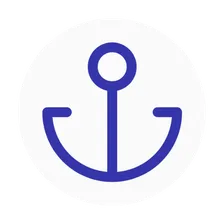Email ✉️ & Phone ☎️ Extractor
Pricing
$30.00/month + usage
Email ✉️ & Phone ☎️ Extractor
Extract emails, phone numbers, and other contact information like Twitter, LinkedIn, Instagram... from websites you provide. Best for lead generation and data enrichment. Export data in structured formats and dominate your outreach game. Capture your leads almost for free, fast, and without limits.