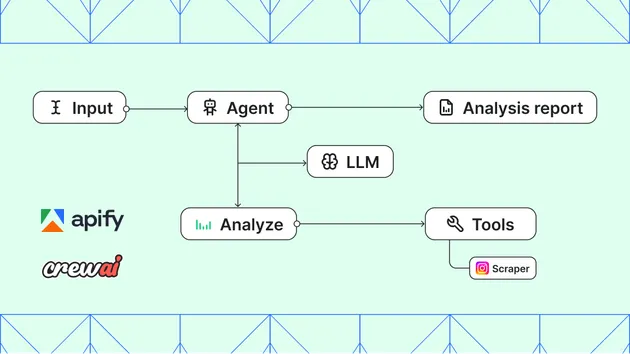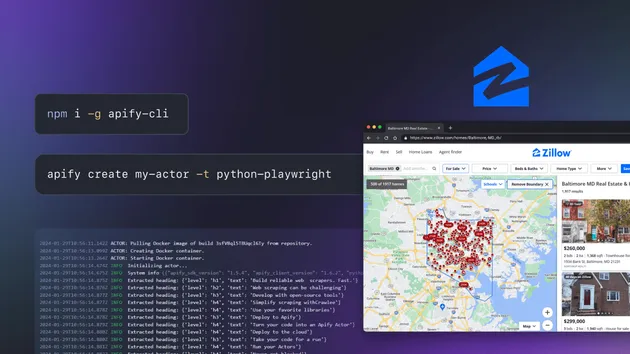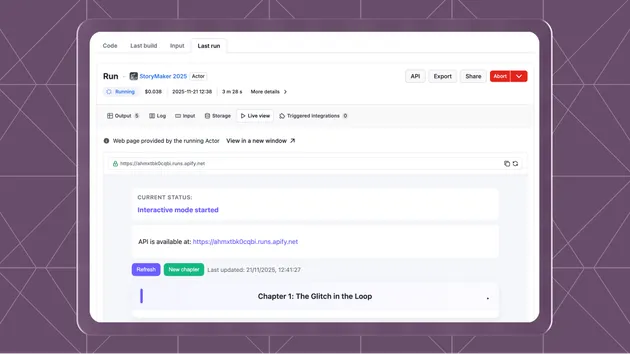Example Secret Input
Pricing
Pay per usage
Example Secret Input
This Apify actor showcases how to use secret fields in the actor input.
Pricing
Pay per usage
Rating
4.7
(3)
Developer
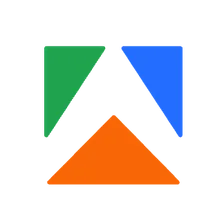
Apify
Actor stats
0
Bookmarked
43
Total users
1
Monthly active users
a month ago
Last modified
Categories
Share