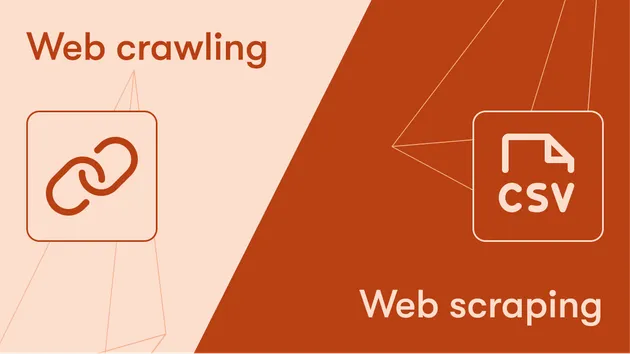Store Screenshot Url
Pricing
$4.99/month + usage
Store Screenshot Url
Effortlessly capture and extract URL screenshots with the Store Screenshot URL Extractor. This powerful Apify actor is designed to streamline your data collection process, providing high-quality snapshots of web pages with ease. Ideal for market research, content verification, and SEO analysis, this
Pricing
$4.99/month + usage
Rating
5.0
(2)
Developer

codemaster devops
Actor stats
4
Bookmarked
81
Total users
2
Monthly active users
a year ago
Last modified
Categories
Share