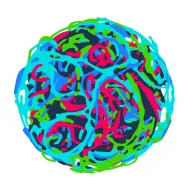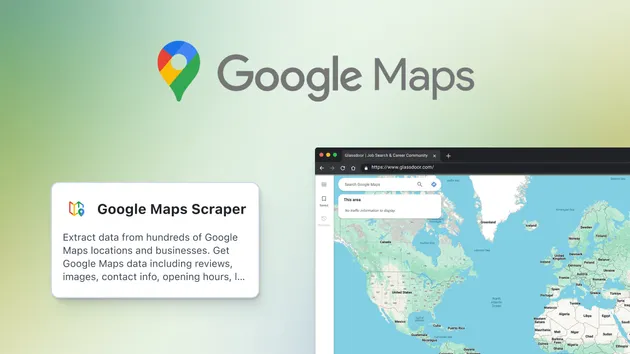AI Text Analyzer for Google Reviews
Pricing
$5.00 / 1,000 results
AI Text Analyzer for Google Reviews
Quickly analyze customer reviews extracted by Google Maps Scraper. Find out what the most frequently used keywords are in each review. Learn how people view your staff and prices. Obtain structured information from unstructured text. Monitor changes in customers’ sentiment over time.