Craiyon AI Image Creator (DALL·E mini)
Pricing
Pay per event
Craiyon AI Image Creator (DALL·E mini)
Craiyon AI Image Creator is an Apify actor that generates AI images from prompts. Users can exclude unwanted elements, select generation types (Photo, Drawing, Vector), choose aspect ratios (Square, Portrait, Landscape). It offers fast and customizable image creation with concurrent request handling
Pricing
Pay per event
Rating
5.0
(2)
Developer
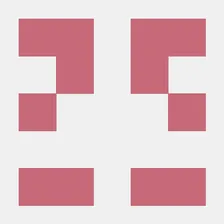
Muhammet Akkurt
Actor stats
3
Bookmarked
280
Total users
4
Monthly active users
14 days ago
Last modified
Categories
Share

