Qdrant Integration
Pricing
Pay per usage
Pricing
Pay per usage
Rating
4.5
(2)
Developer
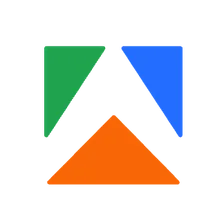
Apify
Actor stats
8
Bookmarked
57
Total users
1
Monthly active users
7 months ago
Last modified
Categories
Share
Pricing
Pay per usage
Pricing
Pay per usage
Rating
4.5
(2)
Developer
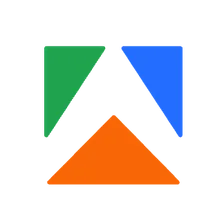
Apify
Actor stats
8
Bookmarked
57
Total users
1
Monthly active users
7 months ago
Last modified
Categories
Share
You can access the Qdrant Integration programmatically from your own applications by using the Apify API. You can also choose the language preference from below. To use the Apify API, you’ll need an Apify account and your API token, found in Integrations settings in Apify Console.
{ "mcpServers": { "apify": { "command": "npx", "args": [ "mcp-remote", "https://mcp.apify.com/?tools=apify/qdrant-integration", "--header", "Authorization: Bearer <YOUR_API_TOKEN>" ] } }}Get a ready-to-use configuration for your MCP client with the Qdrant Integration Actor preconfigured at mcp.apify.com?tools=apify/qdrant-integration .
You can connect to the Apify MCP Server using clients like Tester MCP Client, or any other MCP client of your choice.
If you want to learn more about our Apify MCP implementation, check out our MCP documentation. To learn more about the Model Context Protocol in general, refer to the official MCP documentation or read our blog post.