Ultimate Screenshot
Pricing
$4.99/month + usage
Ultimate Screenshot
🚀 Capture ANY website as HD screenshots, videos, or PDFs! 📸 100+ device presets (iPhone, Android, tablets). Perfect for web scraping, monitoring, testing & marketing. Export as PNG/JPEG/PDF/MP4/GIF. Fast, reliable, proxy-ready. Try FREE now!
Pricing
$4.99/month + usage
Rating
5.0
(8)
Developer
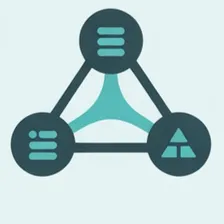
FlowExtract API
Actor stats
22
Bookmarked
200
Total users
15
Monthly active users
3 hours
Issues response
a month ago
Last modified
Categories
Share

