Login Session
Pricing
Pay per usage
Go to Apify Store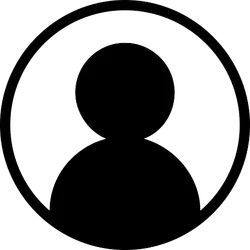

Login Session
Get localStorage, sessionStorage and cookies from logins for usage in other actors.
Pricing
Pay per usage
Rating
0.0
(0)
Developer

Paulo Cesar
Maintained by Community
Actor stats
9
Bookmarked
434
Total users
0
Monthly active users
5 years ago
Last modified
Categories
Share

