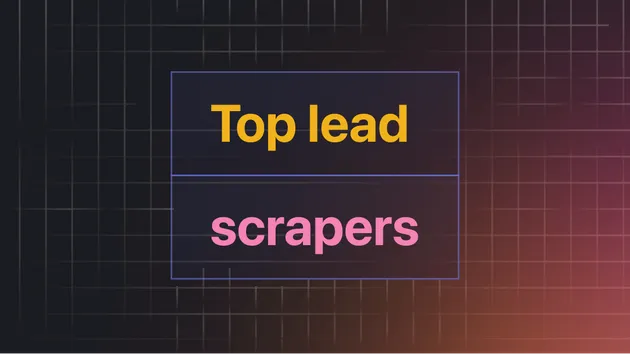Snapify - Capture Screenshot, save PDF
Pricing
$8.00 / 1,000 results
Snapify - Capture Screenshot, save PDF
Snapify is a powerful and efficient tool for capturing full-page screenshots and PDFs of any website with ease. Whether you need high-quality website snapshots for archiving, reports, or design reviews, Snapify automates the process.
Pricing
$8.00 / 1,000 results
Rating
2.0
(1)
Developer
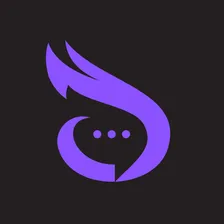
ReplyMaster
Actor stats
1
Bookmarked
67
Total users
3
Monthly active users
9 months ago
Last modified
Categories
Share