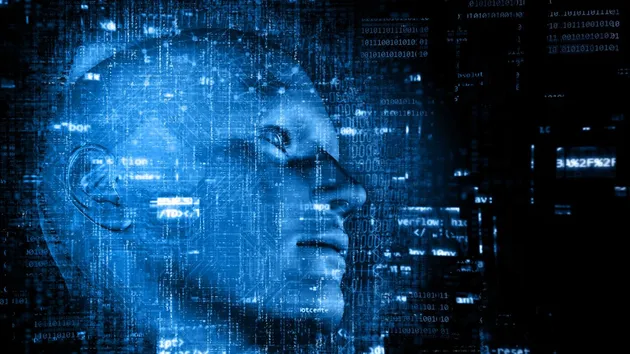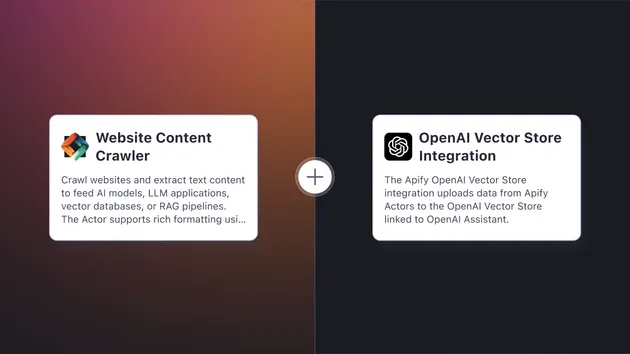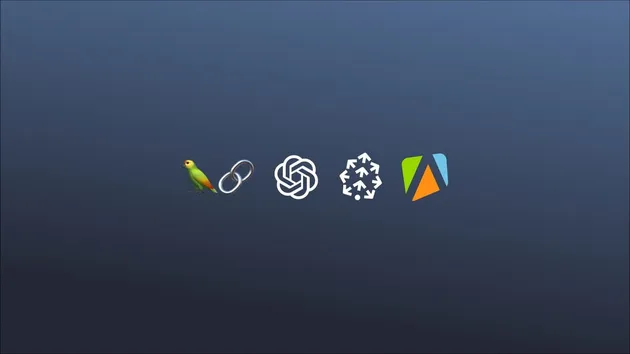WCC Pinecone Integration
Pricing
Pay per usage
WCC Pinecone Integration
Crawl any website and store its content in your Pinecone vector database. Enhance the accuracy and reliability of your own AI Assistant with facts fetched from external sources or connect this integration to our Pinecone GPT Chatbot assistant available in Apify Store.
Pricing
Pay per usage
Rating
3.8
(5)
Developer
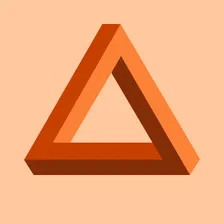
Tri⟁angle
Actor stats
6
Bookmarked
169
Total users
1
Monthly active users
a year ago
Last modified
Categories
Share