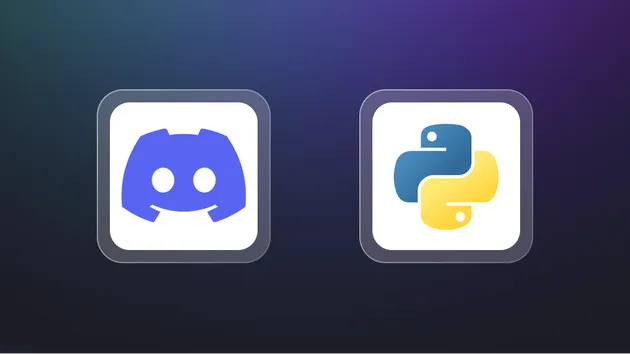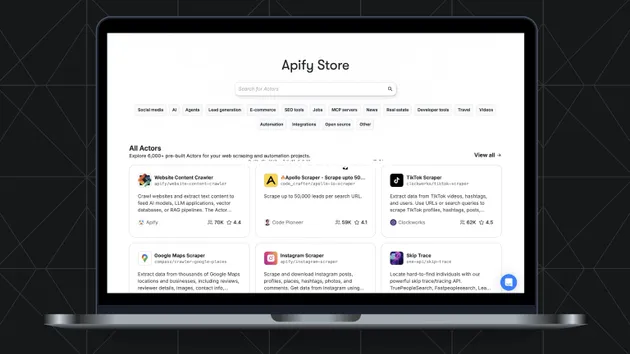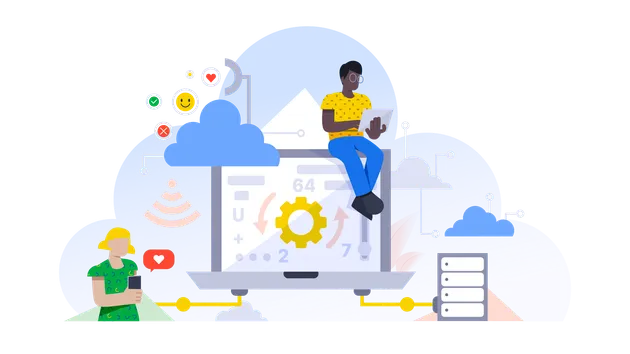1# Discord message
2
3This actor sends message to [Discord](https://discord.com/) automatically. It can be used separately, or as a notification tool at the end of other actors.
4
5## Discord Webhook setup
6
7It is necessary to create a webhooks through the Discord server settings.You can create webhooks directly through the Discord client. Go to Server Settings, and you will see an `Integrations` tab.
8
9
10
11If you already have created a webhook, the webhooks tab will look like this; you will need to click the `View Webhooks` button.
12
13
14
15Once you are there, click on the `Create Webhook / New Webhook` button; this will create a webhook. From here, you can edit the channel, the name, and the avatar. Copy the link, the first part is the id, and the second is the token.
16
17
18
19Copy your webhook URL and save it for later.
20
21Ref: [Discord webhook](https://support.discord.com/hc/en-us/articles/228383668-Intro-to-Webhooks)
22
23## Input
24
25The following table shows specification of the actor INPUT fields as defined by its input schema.
26
27
28---| ---| ---|
29Url| *String*| (required) Discord Webhook URL
30Message| *String*| (required) Message that will be sent to Discord (i.e. "Hello from 'Discord-Message' Apify actor!" ).
31
32## How to run
33
34To run the actor, you'll need an [Apify account](https://my.apify.com/). Simply create a new task for the actor by clicking the green button above, modify the actor input configuration, click Run and get your results.
35
36## API
37
38To run the actor from your code, send a HTTP POST request to the following API endpoint: **TODO**
39
40## CU usage
41
42Approximately 0.001 CU per run.
43
44## Documentation reference
45
46- [Apify Actor documentation](https://docs.apify.com/actor)
47- [Apify CLI](https://docs.apify.com/cli)