Website Screenshot Generator
Pricing
Pay per usage
Website Screenshot Generator
Create a screenshot of a website based on a specified URL. The screenshot is stored as the output in a key-value store. It can be used to monitor web changes regularly after setting up the scheduler.
Pricing
Pay per usage
Rating
4.4
(14)
Developer
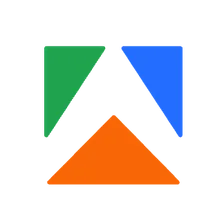
Apify
Actor stats
149
Bookmarked
4K
Total users
340
Monthly active users
54 days
Issues response
2 months ago
Last modified
Categories
Share

