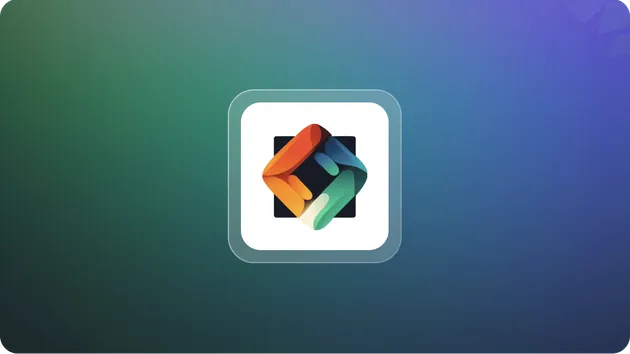Example Website Screenshot Crawler
Pricing
Pay per usage
Example Website Screenshot Crawler
Automated website screenshot crawler using Pyppeteer and Apify. This open-source actor captures screenshots from specified URLs, uploads them to the Apify Key-Value Store, and provides easy access to the results, making it ideal for monitoring website changes and archiving web content.
5.0 (1)
Pricing
Pay per usage
6
Total users
70
Monthly users
20
Runs succeeded
97%
Last modified
9 months ago
You can access the Example Website Screenshot Crawler programmatically from your own applications by using the Apify API. You can also choose the language preference from below. To use the Apify API, you’ll need an Apify account and your API token, found in Integrations settings in Apify Console.
{ "mcpServers": { "apify": { "command": "npx", "args": [ "mcp-remote", "https://mcp.apify.com/sse?actors=dz_omar/example-website-screenshot-crawler", "--header", "Authorization: Bearer <YOUR_API_TOKEN>" ] } }}Configure MCP server with Automated Website Screenshot Crawler with Pyppeteer
You have a few options for interacting with the MCP server:
Use
mcp.apify.comviamcp-remotefrom your local machine to connect and authenticate using OAuth or an API token (as shown in the JSON configuration above).Set up the connection directly in your MCP client UI by providing the URL
https://mcp.apify.com/sse?actors=dz_omar/example-website-screenshot-crawleralong with an API token (or use OAuth).Connect to
mcp.apify.comvia Server-Sent Events (SSE), as shown below:
{ "mcpServers": { "apify": { "type": "sse", "url": "https://mcp.apify.com/sse?actors=dz_omar/example-website-screenshot-crawler", "headers": { "Authorization": "Bearer <YOUR_API_TOKEN>" } } }}You can connect to the Apify MCP Server using clients like Tester MCP Client, or any other MCP client of your choice.
If you want to learn more about our Apify MCP implementation, check out our MCP documentation. To learn more about the Model Context Protocol in general, refer to the official MCP documentation or read our blog post.